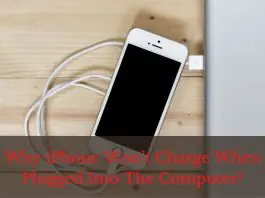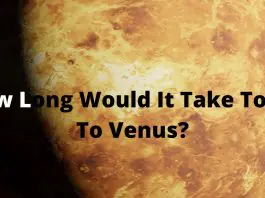Technology has made our daily lives much easier, and its use is constantly increasing. The use of technology, as well as its updates, are intimately involved. Because if you notice that you are not using any of the technology that you used 5-6 years ago now.
The same is true of the iPhone’s operating system iOS, constantly updated. But these updates sometimes cause problems. This is because there are many bugs and errors when a feature is updated or a major change occurs.
Sometimes these bugs and errors take a long time to resolve. This can be very annoying if users continue to use this updated operating system. So for this reason many users want to use the previous version before the bugs of the new feature are resolved.
However, in the case of iOS, there is confusion among users about the process of returning to the previous. Especially confused about whether iOS can be downgraded except for SHSH Blobs.
Can you downgrade unsigned iOS without SHSH Blobs?
You can’t go back to unsigned iOS without using SHSH Blob. Because once installed on the device, All firmware normally carries a portion of the code, basically, users know it as the digital signature or SHSH Blobs. This is specified for each device and is also very important for the Apple sign-in system.
So if anyone wants to go through multi-iOS then they must take the need of iTunes. Because he must first check or see if he is switching between the signed iOS firmware.
In this case, he can find this part of the Apple code through iTunes.
Because, if Apple removes the signature, there will be no way to make the process successful. So, the recovery of an unsigned iOS requires the help of any third-party tools. So you can take the help of the FutureRestore tool.
Lastly, I would like to say that it’s not possible to downgrade to iOS without SHSH Blobs.
How to downgrade to unsigned iOS with SHSH Blobs file?
If you need to switch from the current iOS version to the previous version, no worries. Now I will show you step by step how to downgrade to unsigned iOS via SHSH Blobs. But, there are some requirements to complete this process, let’s look at them first.
– Download unsigned iOS firmware from Apple’s official website.
– If you try to use TSS Saver when signing iOS, you have to get it from TSS Saver Recovery.
– Now you need to download FutureRestore Tools which is a recovery tool.
– It’s on GitHub, download from here.
Now I will show you the steps to downgrade to unsigned iOS IPSWs with blobs file. So let’s start.
– Step 1: Firstly, unarchived the FutureRestore’s file
– Step 2: Now make a folder and put the FutureRestore file, the blob file,and also unsigned iOS firmware.
– Step 3: Now, if you use iOS then open terminal or use Windows then open command line(Ctrl+r).
– Step 4: Drag FutureRestore file in the Command line or Terminal, then type-t.
– Step 5: Drag now the blob file
– Step 6: Type either
– Step 7: Lastly, drag the unsigned iOS firmware
– Step 8: Press Enter button. But before pressing Enter, you must ensure a good net connection and also connect your iOS device with a good data cable.
– Step 9: Now wait, because the downgrading process can take a long time to complete.
Downgrade iOS using WooTechy iMaster?
Another best way to downgrade iOS is to use the iMaster tool. This is one of the best apps created by WooTechy, designed to downgrade and upgrade the iOS version in a perfect way.
So if you get a lot of bugs in the recently updated iOS version, you can downgrade to the previous iOS with the help of this app, and later you can upgrade again.
Benefits of WooTechy iMaster
– Professional work can be done very easily.
– Safety data backups
– iMaster has three modes, these are Backup, Downgrade, and Upgrade.
– It is fully capable of working on all versions of the iPhone from the updated version 13 to the previous version iPhone 4.
– It also works for iPad, iPad Pro, iPad mini, iPad Air.
However, let’s not delay, now see how you can go back to the previous version using WooTechy iMaster.
Step 1: Firstly, go to Wootechy official website
Step 2: Then open the download site and click on download iMaster.
Step 3: After downloading install it
Step 4: Open iMaster
Step 5: Now connect your device with a PC
Step 6: After connecting iMaster should automatically recognize this device
Step 7: If not recognized, then tab on Device connected but not recognized link option.
Step 8: Then the follow all next instructions and solve it
Step 9: Now click on Downgrade iOS
Step 10: Choose the version you to download and click on
Step11: While downgrading, make sure that the phone is properly connected with the PC.
Step 12: After the downgrading completes, then click on Done.
Frequently Asked Questions
What is an SHSH file?
SHSH is a system file, it’s used by iPhones and iPad.It stores authorization information, so it is essential for device firmware updates.
Is it possible to use SHSH Blob from other iDevices?
No, because SHSH blobs are unique for every iPhone. So there is no way to use files from one device to another.
Is It possible to Go Back to iOS 13 from 14?
Yes, of course, you can go back to iOS 13 from iOS 14. In this case, you must have the iOS 13 firmware blob file, then you can downgrade to that unsigned version of iOS with the FutureRestore tool.
Is it possible to go back from iOS 14 to iOS 13 without a computer?
It is not possible to go back to iOS 14 to 13 without using any laptop or computer. However, you can unofficially find many ways to downgrade without a PC. But in my opinion, these third-party ways seem very risky, which is why my suggestion is not to follow these ways.
Final Words
The bug thing is a common thing with any technology update, there is nothing to fear. Because before updating a new. Developers test with their testing engineers before releasing a new feature live.
But the problem is that even after the testers test, many new bugs are found when many customers start using the feature. Then, developers take notice of bugs from user reviews, solve these issues and update them again.
But sometimes these bugs can be very critical, so it takes a lot of time for developers to fix. So if the bugs in your current iOS update are excessive or critical, you can use an earlier version of iOS until these are resolved.
Anyway, the whole process of downgrading the iOS version has been shown above step by step in two ways for your convenience. I hope you understand these two processes very well.