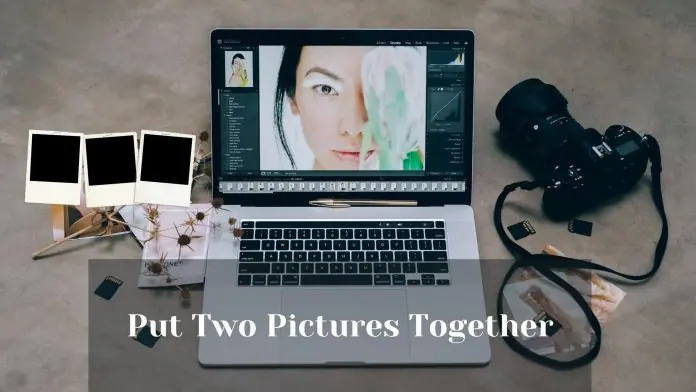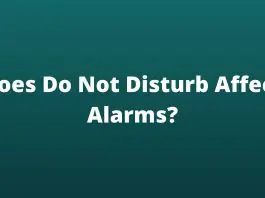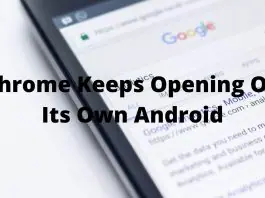How to put two pictures together? Now there are a lot of people who are curious about this. Although it used to be very difficult to do this, now you can easily put two photos together. No matter which operating system you use, all systems have editing apps, using those apps you can make two pictures together.
In the past, professional editors were needed to think about the work of photo editing. But now photo editing has become much easier with the use of various applications and software. These applications are able to do many complex editing tasks automatically with one click.
If you are interested in how you can easily combine two photos then stay with me. Here I will show you the easy way to combine two pictures in different operating systems.
How To Put Two Pictures Together? Easiest Ways
Nowadays, with the increase in the use of social media, the demand for photo editing has also increased a lot. If you visit social media, you will understand the need for marketing using pictures.
The most interesting thing is that marketing is not just a business now, people are now doing a lot of marketing for personal purposes. However there are many ways to combine the two images, but I will suggest to you the simplest way for different operating systems.
Combine The Two images Together On Android
Every Android phone offers a photo editing system by default. But the problem is that the pros and cons of this system are offered depending on the budget of the phone. So, if I show you the way of putting two pictures together with the default system of the phone, not all phones will be the same.
But don’t worry, the Google play store has a lot of photo editing applications for Android that can be used to create aggregated photos. These apps allow you to combine more images in a much easier way than the phone’s default system, and also have many more features.
Adobe Photoshop Express is one of the many apps I have chosen for you. Now I will show you the complete process of combining two pictures with Adobe Photoshop Express.
First, go to the Google Play Store and search for Adobe Photoshop Express, then install it. Once the installation is complete, then open it. Then you need to log in with an Adobe account. If you don’t have an account, then you need to create a new account.
After logging in, then give all necessary permission. Now go to the app’s home screen, where you will see many frames where there are options to combine two and more pictures together.
Choose a frame to put two pictures from there, then simply add two images from their image storage. Then you can do many more professional editing of this photo if you want. Moreover, this a[pp also has the option to add more pictures at once.
Combine The Two images Concurrently On iPhone
The case of the iPhone is the same as that of the Android. I have also chosen the best application for iPhone users, with which you can put two images together. The name of this app is Layout App, it offers the easiest way to combine images.
To install the app, go to the Apple Play Store and search by typing Layout in the search bar. Then install the app and open it after the installation is complete.
Now by clicking on the photos option from the home screen, choose two images you need. You will see the display immediately. Once your image selection is complete, you can use the frame to decorate different designs.
Moreover, if you want, you can also bring a professional look through various editing tools. At the end of all edits, you need to save the final format.
Combine The Two images Together On Windows
The windows operating system has a photo editing system by default, which can be used for any task. Moreover, if we want to put two pictures together with any software, then there is no shortage of such software. Because we know that all the big companies always make their product for Windows users.
Here I will show you the complete process of putting two images together with the default Microsoft Paint tool in Windows. It’s a very small tool, but many types of photo editing can be done using it in a very simple way.
First, open the paint tool, but if you can’t find it, go to the Windows search bar and type paint. After opening expands the upper option on the left side, there you will Open the option. Now Input one of the two images on your PC by clicking on this option.
Then add your second image to the same system and place it next to this image. After completing these, it saves to the location you need.
Make The Two images Jointly On MacBook
The Mac Operating system also has a number of ways to put two pictures together. But I’ll show you through a third-party app because that’s the easiest way. The name of this third-party app is CollageFactory.
So first of all you have to download and install the CollageFactory application. After installing, open the app and expand the collage option from the top left side.
From there, click on the classic option, then you will see many more layouts like classic 1, classic 2, and classic 3 on the right side. Now choose the layout you want for the two photos.
After that drag and drop your two images separately in this layout, then your desired image will be done. Finally, you need to save the layout.
Use An Online Web App To combine Two Images

I have already shown the process of putting two images together on different operating systems. But you will be happy to know that you can do it online with any device, which is much easier.
Yes, there are many web apps that can do the job of combining your two images online with just a click. Each web app’s system works the same way so I won’t show the process separately for either.
Below are the names of some of the web apps that you can use to make these tasks easier and free.
Final Words
Photo editing is now involved in almost all work, including business, personal, political, and so on. Nowadays photo editing can be done more or less by everyone. But even a few years ago photo editing was a very complicated matter.
As mobile technology updates relate to each other, so much of the overall technology development has become possible. Moreover, mobile applications have made the use of this technology even more amazing.
Because these tasks have also been updated for many professionals. However, here I have talked about the easy methods how to put two pictures together. I show the complete process of doing the work separately for different operating systems, which is easy for anyone to understand.