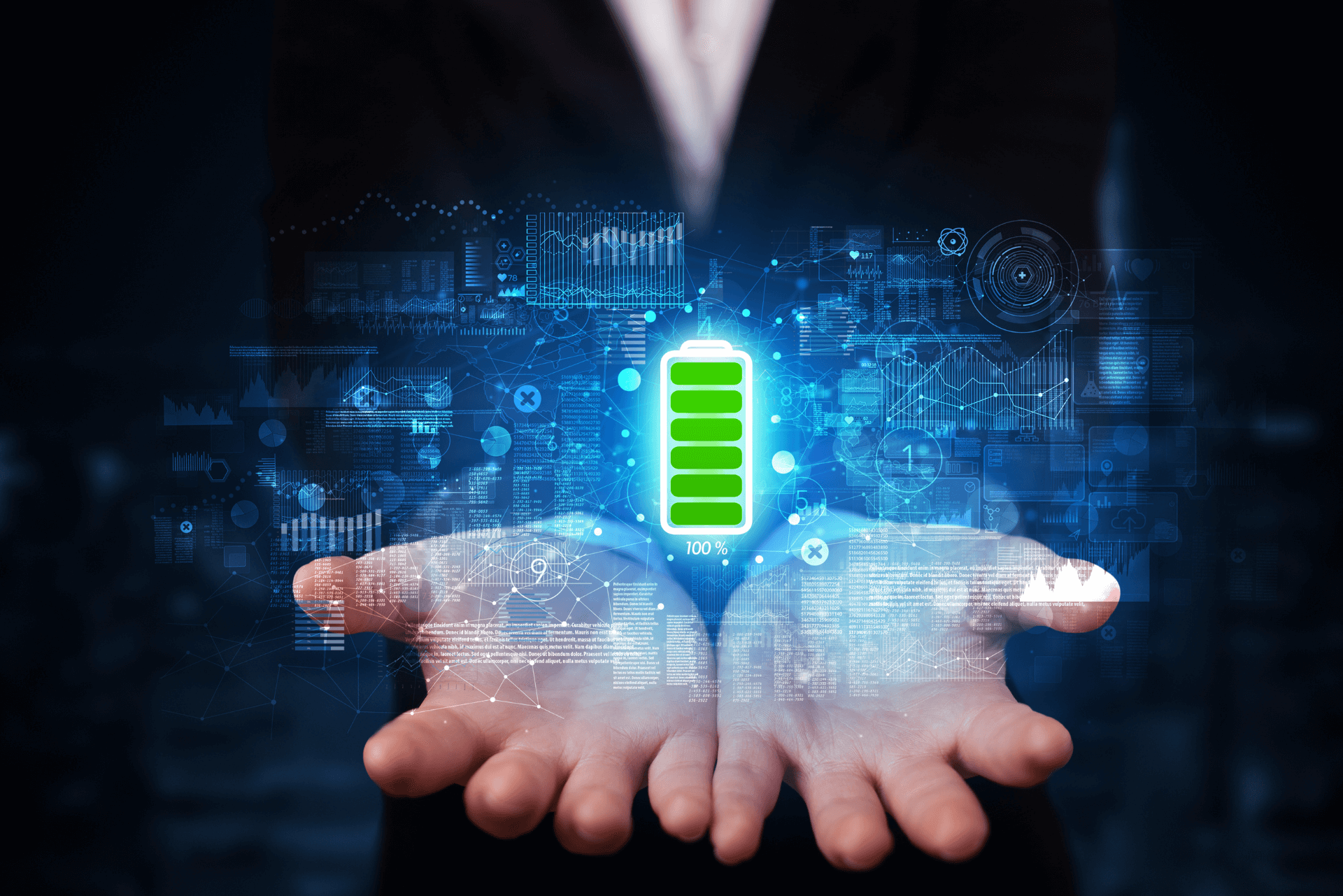Broken laptop screens are a common issue in the IT industry. If you think you are the first person who ended up with a broken screen, you are wrong. No matter how careful you are with your hardware, you may run into some unavoidable circumstances and find yourself with a broken screen.
You do not end up with a broken laptop screen only if you punch a hole through it. While we recommend that you try to stop yourself from smashing your laptop screen, the screen is repairable. Although, do note that it is a tough nut to crack.
You cannot repair any broken screens. You have to replace it. However, this is an intricate job, and you should only try to replace the screen if you are confident in your skill.
Fixing the Screen

If you are adamant about fixing the screen by yourself, here is a step-by-step guide on how to fix broken laptop screens.
Assess the Damage
Make sure that the problem lies with the laptop screen. It is a good idea to plug your laptop into another screen. If you see that your computer functions well on the other monitor, your laptop screen is damaged.
Find a Suitable Screen
You need to find the correct screen to replace your old, broken one. Make sure to know the model of your laptop. It will make your job easier. You can use the serial number in the Settings menu to find out the model of your computer. The price of the replacement screen will vary depending on the quality of it.
Collecting the Right Tools
You will need to gather some tools to install the replacement screen properly. They will allow you to go through the installation process smoothly.
-
-
- A flat, clean surface
- A flexible knife or something of that kind
- A needle
- A magnetic Phillips screwdriver
- Adhesive or tape
- A small dish
-
There are some screen repair kits available in the market. However, you can use these tools to operate through the installation process.
Taking Out the Power Source
Now that you have completed the pre-procession phase, let us move on to the installation phase. To do that, you will need to remove the broken screen. Start the process by unplugging the laptop from any power source. After unplugging the power source, take out the battery. This way, you can avoid any risk of electric shock and other issues.
Now, you will have to identify the stickers covering the screws on the screen bezel. They are usually at the bottom of the screen near the hinges.
Read More: Best Free Antivirus For Laptop or Computer In 2021
Removing Screws and Stickers
Use the needle to remove the stickers on the bezel. That way, there will be no damage to the bezel. Ensure that you do not lose these stickers as you will need them when installing the new screen.
Now, use the screwdriver to unscrew the screws. This part of the process will swimmingly if you use a magnetic Philips screwdriver. Once you have removed the screws, make sure to place them in the dish. You can avoid losing them this way.
Remove the Bezel
Now carefully remove the bezel. Ensure that you do not damage the bezel as you will need it later when installing the newer one. You can use a flat object, such as a putty knife, to remove the bezel.
Do note that you may hear some plastic snapping when taking off the bezel. Do not be alarmed. It is the sound of the unfastening of the plastic tabs.
Remove the Screen
Make sure that the bezel is entirely off. That way, you will have unrestricted access to the screen. You will see that two screws are holding the screen in place against the metal frame. There may be a few more screws depending on the model of the laptop. Remove all of them.
Disconnect the Cable
Once you have removed all the screws, you will see that the screen is connected to the motherboard through a cable. There should a piece of tape securing the line. Remove the tape and disconnect the screen from the motherboard.
Insert the Replacement Screen
Place the new screen face down within the frame. Make sure that it fits perfectly. Now, reattach the video connector and place it in the same place as the old one. It would help if you tried to align it as perfectly as possible. Now, secure the screen with tape.
Test Drive
Before you reattach the bezel, power up your laptop to ensure that the screen works.
Reattach the Bezel
Once you have made sure that the screen works, reattach the bezel onto the new screen. Put the previously removed screws and stickers back in place.
Now you have successfully replaced your broken screen with a new one.
Now that you have fixed your broken screen yourself, you have saved a lot of money. We hope that our guide on how to fix broken laptop screens has helped you.