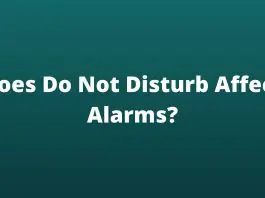Does visual graphics attract your mind? Do you notice the colors and animation of the screen? Sometimes the right colors and graphics satisfy your soul. It gives positive vibes to your mood. Even it can boost up your mood at times.
How To Change Windows 10 Boot Screen
Windows 10 has a windows logo set by default. It is from the time when windows came into being but little variations with every version.
The new logo is blue with a black background, which is beautiful itself. But at times you are getting bored with that logo and want to change it.
Now you can change the windows 10 boot screen. It means you can customize the logo according to your taste.
-
- Firstly, please choose a picture you want to make as a logo.
- Secondly, check the resolution of the image and save it to your desktop.
Tips And Tricks To Change Boot Logo Windows 10
Before you start moving towards the personalization of the logo; you need to keep in mind some crucial points.
Backup: It would be best if you made a backup disc before starting the procedure. If anything seems wrong, you don’t have to reboot the windows. Think smartly.
UEFI Based System: UEFI stands for Unified Extensible Firmware Interface.
-
- The system must have UEFI mode rather than bios legacy.
- If the system running is UEFI, then make sure the boot option is disabled.
- If it is enabled, then it is not possible to change the boot logo in Windows 10.
Admin: You need permission from the administration to change the boot screen.
Availability: The system is only available for:
-
- Windows 7 or either window 8
- Windows 10
Read Also: How To Speed Up Windows 10 PC In 2021
Steps For Boot Logo Changer Windows 10
Make sure you have a backup strategy before heading towards how to change the windows 10 boot screen.
Hackbart: As there is no alternative to change your boot screen, you need to take help from the third party free tool known as Hack BGRT.
Installation Of Windows 10 Boot Logo Changer Software
-
- Firstly, download the software and save it to the desktop.
- Secondly, open the file and click on the option run as administrator.
Hackbart Tutorial
The Further steps of the software after running it as an administrator:
-
- After installing the software, a window will pop with the command line. Click on the I button.
- As soon as you press the button, the notepad window will open next. It means the software is configured.
- You can now close the notepad window.
- After closing the notepad, Hack BGRT will open up the paint application.
- The paint will have the original logo of windows 10.
- You can now personalize your logo, navigate the paste option, and click on paste from the button.
- Open the picture you saved on the desktop.
- Remember to choose the picture in 200×200 resolution or 300×300 resolution. Also, make the background of the image in dark color rather than transparent.
- Your image is opened in the application; you can now do some changes if you want.
- After completing the picture, you can now click on the save the file option.
- Now close the paint application.
- You Can Now Restart Your Computer And Check Whether The Logo Is Changed Or Not.
How To Restore The Original Logo?
You are bored with the logo again and wanted to restore the original one. You can use the same boot changer software.
- Open the application, and the window will appear with the options.
- If you want to disable the system and restore the original logo, then press d.
- But if you want to remove the new logo entirely then press R.
- After pressing the r button, the Hack BGRT will restore the logo.
- You can now reboot the system to check.
Conclusion:
Isn’t the above guidance is simple to apply. By using it, you can customize the logo and restore it as well. You need to follow the instructions for using the software accurately, and voila you are done.