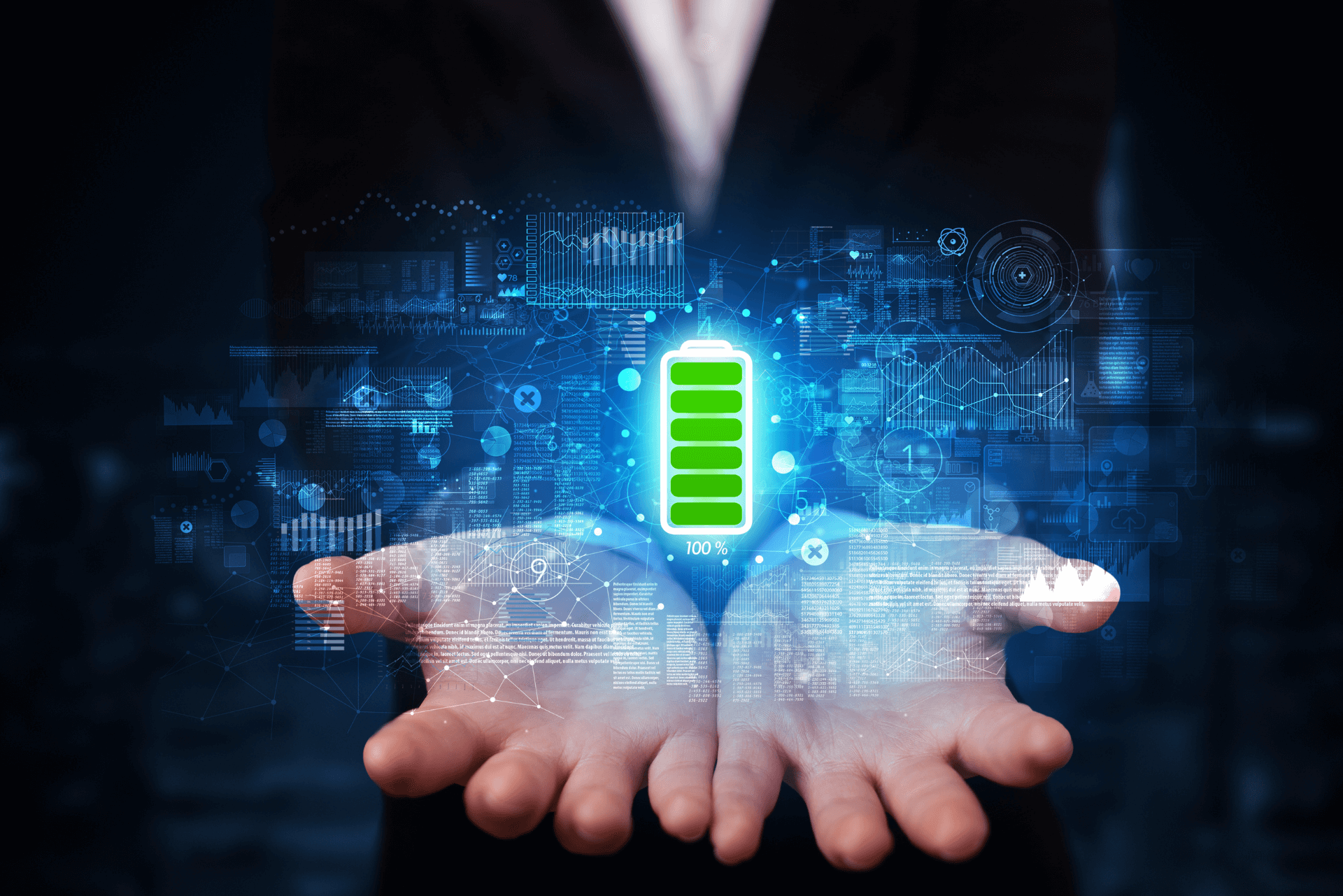Laptops have been around us since the ‘80s, alongside desktops. The purpose of laptops was portability, albeit of some limitations on the performance side. Over the years, laptops have become powerful, and they can handle rigorous tasks with ease.
However, no matter how powerful the laptop is, it certainly lacks some feature sets and performance bars for several reasons, including thermal management, wattage, or the build. In recent years, people are leaning towards laptops rather than desktops because of the portability and the performance gains. But getting a laptop doesn’t necessarily mean that you have to always use the laptop in a “small screen and small keyboard crammed with small keys” manner. You can also use a laptop as a compact desktop workstation and feel spacious.
If you have an old laptop lying around your house, you can make a compact desktop with the necessary peripherals. Doing so will boost the laptop’s utility and increase its usability for a few years at least. In this article, we’re going to see how to turn the laptop into a desktop.
To turn your laptop into a desktop PC, you have to check some laptop properties to ensure which peripherals your computer may support.
Checking the external port
Your laptop should have an external display port for plugging in the monitor. Generally, the newer laptops have an HDMI port or USB type C port to connect to a monitor. Some laptops have mini HDMI ports. These connections can carry both audio and video. If your monitor has an HDMI port, you will need an HDMI-to-HDMI cable to connect or an HDMI-to-Type C adapter.
If you have a MacBook, you will find Thunderbolt ports because that’s what Mac Books come with. For those, you will need a Thunderbolt-to-HDMI adapter.
Old laptops have VGA or DVI ports on them. They are an older format of video transferring protocol. VGA ports have 15 holes to connect the 15 pin VGA connector.
VGA connection can only carry the video signal, so you’ll have to have a separate audio connection for your audio signals. In this case, you’ll have to use an HDMI-to-VGA adapter to connect. The same goes for the DVI port, which has 24 pins, and you’ll need an HDMI-to-DVI adapter.
Read More: How To Speed Up Windows 10 PC In 2021
Check Your USB Ports
USB stands for Universal Serial Bus, a standard means of connection among many devices and peripherals. If you have a MacBook, you are will likely have a shortage of USB ports. But that’s where the USB hub and adapters come to the rescue.
You can find USB hubs anywhere. These hubs can turn one USB port into a multi-purpose station of ports. There are many brands around for USB hubs. Just search online, and your options are limitless. You can plug in as many devices as you want if you have it.

How to set up the laptop
After plugging in the monitor, you have to set it up from your Windows or macOS settings. Once the laptop detects the external monitor, you can set up its resolution and display scaling according to your preference. You can even set up multiple displays if your computer has the capability.
For Windows, go to Display settings by right-clicking anywhere on the desktop window. From there, under Multiple Display, click “Detect.” Though most laptops detect the display automatically, if it does not, then you’ll follow the process above.
For macOS, press the “Apple” icon on the upper left corner, then you should click “System preferences.” There you’ll see the Display option. Click on it. Though MacBook will detect your display automatically, if it doesn’t, do the process above.
To have the desktop feel, you’ll need a keyboard and a mouse, so your laptop should have at least two USB ports. Mac Books have Thunderbolt or Type-C ports, so you’ll need a USB hub to connect USB Type-A peripherals like the mouse, keyboard, flash drive, external hard disk, or an SSD.
These hubs may also have a full-sized HDMI port or VGA port for external display, 3.5mm audio port, SD card slot. To have the ability to connect so many things at once surely will make the laptop feel like a desktop computer. Make sure to plug in the charger as it will drain more power now, and you can enjoy your laptop as a desktop.
You may wish to transform your laptop into a desktop computer if it is too small or compact for your likings. Now that you have reached the end of this article, you should know how to turn the laptop into a desktop.