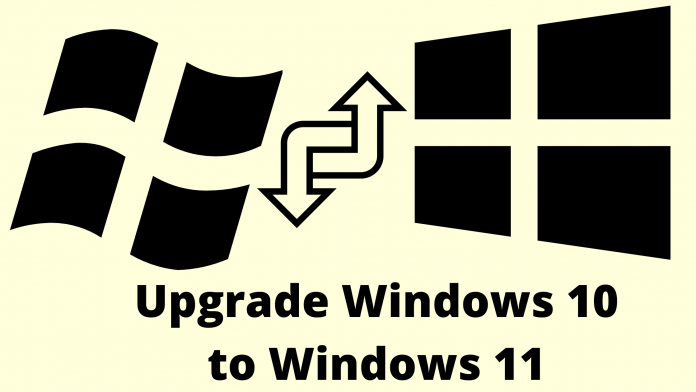The only thought for Windows users now is to set up Windows 11. Because everyone has been hearing about the specification for a long time, but the actual experience will not be understood until it is installed.
The good news for all Windows users is that Windows has recently released a version of Windows 11. And the other good news is that you can easily update to Windows 11 from the current version of Windows.
In this article, I will explain how to update from the current version of Windows to Windows 11 and at the same time I will explain some more exciting topics of Windows 11. So if you are a Windows lover then this article will come in handy.
So, stay with me till the end of this article, I hope you find the solution to all the questions in your mind about Windows 11.
Will Windows 11 Run on Your Pc?
Windows 11 has added a lot of new updates, which is why it is natural to think that using Windows 11 will require more features than before. Windows 11 does not support 32 bit, and also at least 4 GB RAM and 64 GB storage will be required.
The biggest problem is TPM 2.0. In the case of CPU, Windows 11 will not support those old ones. However, I think Windows 11 will pay more attention to the low specifications in later updates.
The Easiest Way to Upgrade from Windows 10 To Windows 11:
Everyone has been hearing for days that Windows 11 will come. Finally, Microsoft has released a version of Windows 11 as the best version of Windows. You can easily update to Windows 11 from your current Windows version, without the need for ISO or anything else.
Now I will show you through a few steps, how you can update your current Windows to Windows 11. So if you want to update, follow the steps given below
- Step 1: First, turn on your computer completely.
- Step 2: Then go to the search option at the bottom of Windows.
- Step 3: Enter settings here and search.
- Step 4: Click on Settings.
- Step 5: Find the update option here or see the search bar above, there is a search by typing Windows Update.
- Step 6: Now Tap on Windows Update.
- Step 7: Now you can see the Windows Insider program, from there simply click on the get-start button.
- Step 8: Later, the update will start.
- Step 9: After a while, you will be asked to log in to your Microsoft account.
- Step 10: At this phase, log in with the Gmail and password of the account.
- Step 11: If you are logged in to your current Windows, add it when it appears live.
- Step 12: Now all you have to do is choose Settings and click Update Security.
- Step 13: Then keep waiting, the time may be more or less depending on the speed of your net.
- Step 14: When the system update is complete, a pop-up message will appear.
- Step 15: There you can see what has been updated by clicking the check-updates button.
Once these steps are completed perfectly, you will be able to install Windows 11 without any data loss.
Windows 10 Vs Windows 11: The Core Differences
Here I will try to show more features and benefits of Windows in the current version which were not in Windows 10. So, let’s get started.
Design and interface
The interface of Windows 11 looks a lot like Mac’s, which is much more beautiful and cooler than Windows 10. Its design, taskbar, icons, and everything in front of it have undergone major changes in design.
Virtual Desktop
Setting up a virtual desktop in Windows 10 was complex, but Windows 11 made it a lot easier. As a result, you can easily work on multiple desktops according to your needs.
Touchscreen
Windows 11 has improved a lot for the use of the touchscreen. Windows 11 has improved a lot in terms of touchscreen usage. More space and features have been used in icons. A nice feature has been added to the use of digital pens so that you can hear and feel the vibrations while using them.
Android app combination
Windows users have been waiting for a long time for a feature that will run the Android app on Windows. However, finally, Windows 11 is bringing this feature, now Android’s app will run directly on Windows. Android apps can be installed in the new Microsoft Store through the Amazon Appstore.
Frequently Asked Questions
There is no end to our excitement with Windows 11. That’s why we have a lot of questions about upgrading Windows, so here are some common FAQ questions and answers about upgrading Windows 10 to Windows 11.
Q 1: How many languages does Windows 11 support?
Ans : Windows 11 will support several languages. These are Arabic, Finnish, Latvian, Danish, etc.
Q 2. Are there any extra requirements to be able to update Windows 11?
Ans Windows 11 has more updates than ever before. That’s why you must have certain requirements or features to install.
Q 3. Is it possible to upgrade from Windows 7, 8, 8.1 to Windows 11?
Yes, of course possible. If your PC has features like installing Windows 11, you can also upgrade from Windows 7, 8, 8.1 to Windows 11.
Final Words
We can say for sure that Windows is the most used computer operating system in the world. Windows last released Windows 10 in 2015, how much later, in 2021, Microsoft released Windows 11.
Although only one version has been published, the rest will be released soon. In the meantime, we’re looking at what updates have been brought from Windows 10 to Windows 11. However, the company has confirmed that there will be many more updates on the remaining versions of Windows 11.
Above I have shown the process of updating from Windows 10 to Windows 11 in a very simple way. Hope you have read and understood everything above. So if you haven’t upgraded yet, do it now, Windows 11 will surely give you a better feel.