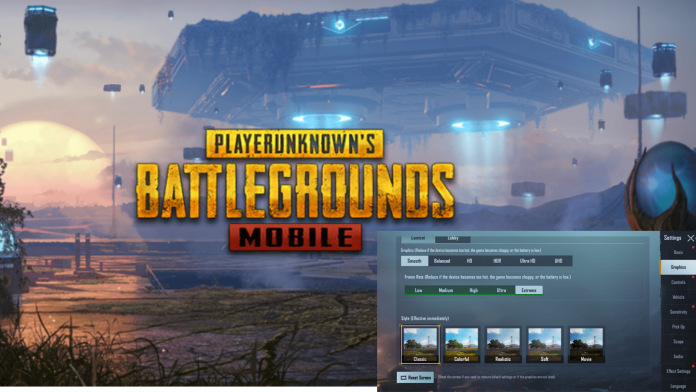Are you searching for the best GFX tool for playing PUBG mobile in extreme FPS? If yes, then you should try the ones picked. You know playing PUBG Mobile on low-end devices is like a nightmare. Mid-end devices somehow manage to run the game.
But low FPS and lags make the gaming experience horrible. PUBG mobile fixed the graphic quality and FPS according to your processor’s strength. You cannot override these settings if your device isn’t powerful enough. Now the question is can you increase the FPS on the same device.
I would straightly say yes, you can. As I am also a PUBG lover, I used to play the game on my mid specs device. I pretty much faced the same problem that every low spec device user faces. Today I will tell you the way to overcome it. That way is the GFX tools.
More about GFX tools with some of the best GFX tools
GFX tools are like blessings for weak devices. If you play PUBG mobile you must know the frame rate setups for less powerful devices. For very low devices it goes up to Medium or High while staying on Smooth graphics. The mid-range devices can reach up to ultra frame rate on smooth graphics.
I should ignore the high graphics settings cause most players just care about FPS. That’s why keeping graphics smooth is standard. Only flagship chipsets can run the game on Extreme or 90 FPS. But you can boost your feeble phone’s performance and force it to get Extreme FPS through a GFX tool.
You can download one simply from the Google Play Store. You will find both free and paid types. I have used some of them for a long time. Now I am going to tell you about the best ones.
1. GFX Tool for PUBG- Game Launcher & Optimizer
2. GFX Tool for PUBG FreeFire
3. FlashDog- GFX Tool
4. BAGT (Battleground Advanced GFX Tool)
5. PGT+: Pro GFX & Optimizer
Before downloading a GFX tool, you should know that it does not make your processor more powerful, it just optimizes the phone for unlocking more FPS options. The FPS is not stable. Sometimes fluctuates but increases. Shortly the game will be smoother than before.
1. GFX Tool for PUBG- Game Launcher & Optimizer from Tsoml
You will find it on the Play Store. Write “GFX tool” in the search box. The first app will be this one. It is a single-purpose app. That’s why the app is less than 3 MB. More than 10 million PUBG fanboys use this for smooth gameplay. It can take your gaming experience close to a good device.
After downloading, open the game, configure it according to your device, and launch the game from there. Do not forget to accept storage permissions. It is the best GFX tool with a 0% risk of ID banning. I have used it for years. Never really seen somebody get banned from this GFX tool. As it does not contain unnecessary features, we kept it top of our list.
2. GFX Tool for PUBG FreeFire (Guo Yun)
This app became famous after PUBG Mobile’s 1.4 updates. After that update, PUBG Mobile restricted storage permission for GFX tools. No such apps were working properly. Then this app came with a special storage permission system. At that time only the GFX Tool for PUBG FreeFire was able to provide 60FPS for me.
The app is only 12 MB. There is a built-in game booster inside it. The user interface is not as simple as the first one. Most of the time this app works well. But sometimes it lags badly. You will like the game launcher for cleanliness. Once you set up everything, grant storage permissions and start playing.
3. FlashDog- GFX Tool (FlashDog)
FlashDog is slightly heavier than other GFX tools because it has some special features. Besides being a good GFX tool it can show you possible loots and vehicles. In my opinion, you should only use the GFX option. The external functions can cause a violation of rules. That might end up with a ban.
Using just the GFX tool is safe. The size of this app is 17 MB and it was downloaded more than 10 million times. If FlashDog works perfectly, it would be the best one for you. So you must try it.
4. BAGT (Battleground Advanced GFX Tool) from Jedi Studio
This app is a wonderful creation of Jedi Studio. It is packed with all the necessary settings for low to high-end devices. Recently after the release of BGMI, the app became unavailable in some countries. You can search in the Play Store by name. If it does not appear, try others. Undoubtedly BAGT is one of the best GFX tools that can provide almost stable 60FPS.
5. PGT+: Pro GFX & Optimizer from Trilokia Inc.
PGT+ is the only paid GFX app on our list. The app is only 2.2 MB. Although there is a free version the paid one works way better. If you want to use a paid GFX tool, you should download PGT+ Pro. You will not regret purchasing this app. You will find an advanced settings option in it. There is a Zero Lag Mode that you will never find in other GFX apps.
PUBG GFX settings for low-end devices
Have you got your best GFX tool? Now it’s time to set it up. If you have never used such an app, you will be confused after opening it. There are a bunch of options you need to configure following your device’s capability. Set exactly as I have included below.
First of all, select the PUBG Mobile version you currently use. Always choose to customize and do not start playing on default settings.
» Resolution: For 2GB/3GB ram select 768×432.
For 4GB or more Select 950×540 or 1024×540.
» Graphics: Always choose Smooth
» FPS: Set it to 60. If your phone supports 90FPS you can choose it as well.
» Styles: Classic or Soft
» Rendering Quality: Low
» Shadows: Disable every shadow option.
» Texture quality: Low
» Effect quality: Low
» Improvement for effects: Low
» Objects LOD Distance: Medium
» Foliage LOD Distance: Medium
» Color format: 32-bit
» Detail mode: Low
» Light effect: Disable
» Graphics API: Default
» GPU optimization: Enable
» Sound Quality: Ultra
» Water reflection: Disable
» Save control: Enable
All the above settings are for budget phones which have a weaker processor. If your phone’s RAM is 6 GB or more, you can select higher options. But remember that higher settings will impair your game performance.
Final words
Many of us think that using the GFX tool is harmful to the phone. It causes too much load on the processor and drains the battery. But none of these are true. We are not using the GFX tool for pushing the limit of the processor. As you have seen we just kept everything low except FPS for optimizing the game with the phone.
If you still think this will ban your ID, I can assure you it will never happen. Google must not allow risky apps in the Play Store, Right? In case you download one from other sites, that can cause a ban. However, you can expect decent performance while gaming. Nothing can fill up the space of powerful hardware. So if you want to play PUBG in 60 FPS, you have no other easy way than a GFX tool.
Read Also :
PUBG: New State Released Globally, What’s New?
Best Free Android Games For Phone or Tablet