We know that iOS 15.2 has been released for everyone after a lot of testing earlier this week. As well as a number of other updates have been released, such as App Privacy Report, Digital Legacy, Apple Music Voice.
However, with the iOS update, there are other updates that have not been highlighted, among which is that users will be able to unlock iPhones after installing iOS 15.2 without connecting to a PC. Moreover, users can reset iPhones without connecting to a PC.
This update has been very convenient for all users. Because before that the process of Reset and Erase a Locked iPhone was very complicated. Moreover, if someone forgot the password, they would not be able to enter the reset option, then they would have to connect to the PC and then complete the factory reset via iTunes.
But from now on, no one will have to suffer so much. Now let’s see How to Reset and Erase a Locked iPhone without connecting to any PC. Below I show the process through a few steps.
Step 1: First Wake the iPhone up, then enter any passcode.
Step 2: Give it a try, until Apple registers your failed request.
Step 3: Now Click on “Erase iPhone” and confirm this.
Step 4: Once done, you will be able to see the “Security Lockout” screen.
Step 5: Now enter the Apple ID password to log out of Apple ID.
Step 6: Click on Erase button to delete all data and settings.
Step 7: Once the restore is complete, set it up with a new password, as it will help you recover your data and settings.
Step 8: Then complete the following next instructions one by one.
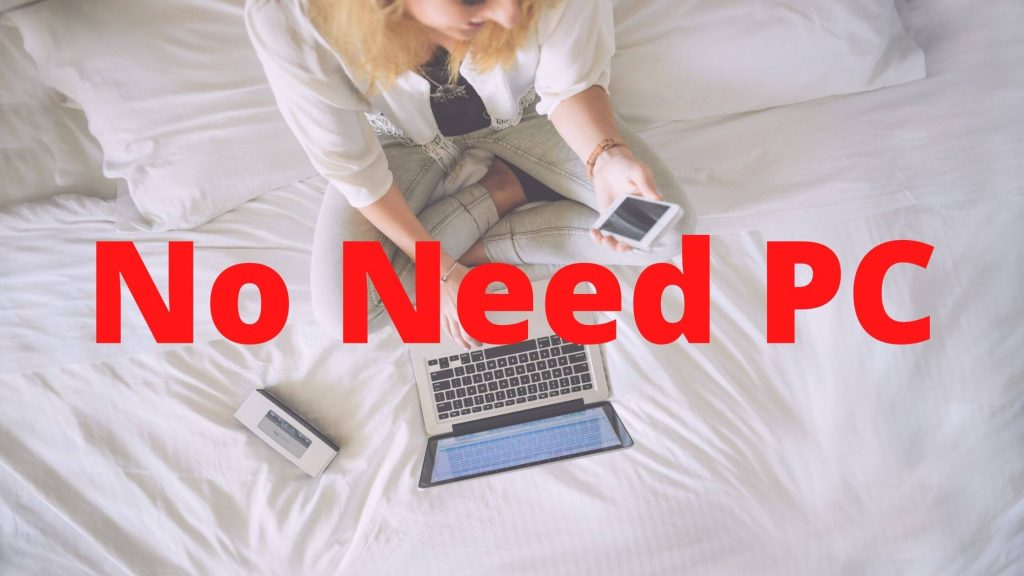
However, after installing iOS 15.2, you can follow these steps to unlock and reset the phone. Because in previous versions of iOS you will not see the prompt button at the bottom of the screen. You must have the device connected to cellular data or WiFi network.

