Spotify is one of the most popular audio streaming apps used worldwide. One of the most popular features of the Spotify app is that the music library can be customized and these playlists can be arranged with the image of your choice.
But by default, playlist images are like a square where the first four albums in the playlist contain songs. However, anyone can change the photos in Spotify’s playlist. In this case, you just have to follow some exact rules, it is not a complicated process.
So if you want to sort images into a Spotify playlist as you are definitely coming to the right place. In this article, I will show you how you can add a playlist image of Spotify from different platforms and devices, as well as try to talk about some of the more important aspects of Spotify.
How to change the cover image of the Spotify app playlist on the iPhone?
The Spotify app has the facility to change the cover photo of the playlist from 2020 onwards. But in this case, only the user can change the photo of his own created playlist. This means you can’t change the cover image of a playlist created by others.
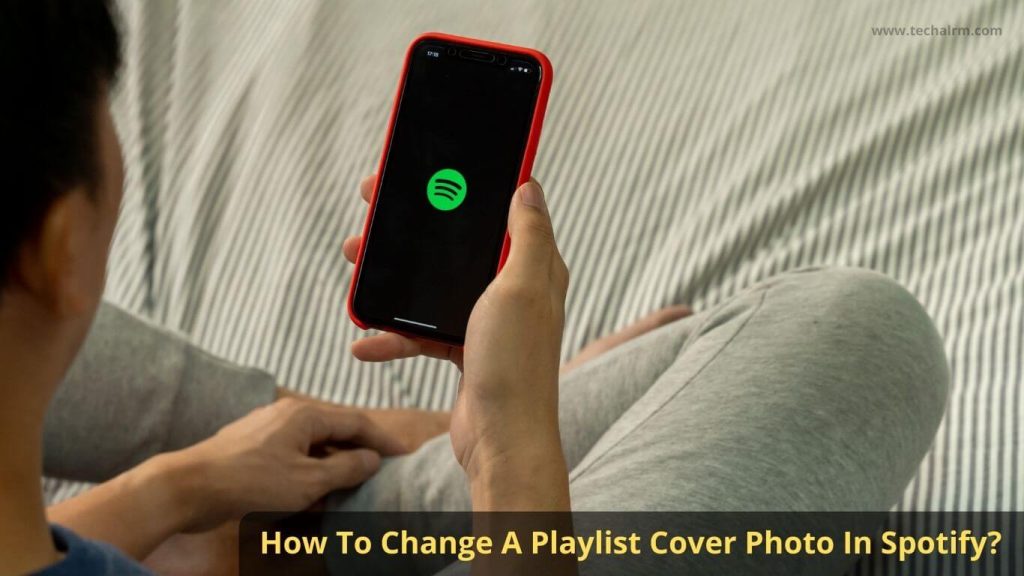
However, let’s see how you can change the cover image of the playlist from your iPhone
Step 1: Open the Spotify app
Step 2: Now go to the library
Step 3: Now select any playlist from the library
Step 4: Now find the three-dot button and click here
Step 5: Here you can see the Edit option
Step 6: Click On Edit
Step 7: Click On the cover photo
Step 8: Now click on Choose from Library
Step 9: Then choose a photo
Step 10: Finally Click On the Save option
How to change the cover image of the Spotify app playlist on Android?
Changing the cover photo of the Spotify app’s playlist on Android is as easy as changing the iPhone. So let’s take a look at the process step by step below.
Step 1: First open your Spotify app
Step 2: Then find your library and select a playlist
Step 3: Now find out three-dot option and click here
Step 4: Click on the three-dot button
Step 5: Then Click on the Edit option
Step 6: Now tap on the current photo
Step 7: Now see two options, one is Take Photo and the second is Choose Photo
Step 8: From these two options, select the photo as per your need and upload it
Step 9: Finally Click on Save
How to change the cover image of the Spotify app playlist on Windows?
Even if you use Spotify software on the desktop, you can change the cover photo of the playlist. Let’s see how to do it.
Step 1: Open Spotify software as before
Step 2: Goto Library option
Step 3: Select any playlist from here
Step 4: Now click on the three-dot option
Step 5: Go to the Edit details option
Step 6: Then click on the current image
Step 7: Tab on chose a photo and upload an image from desktop
Step 8: Click on save
How to change the cover image of the Spotify app playlist on Chromebook?
If you’re using Spotify with a Chromebook, here’s a step-by-step guide on how to edit images in a Spotify playlist.
Step 1: Go to play.spotify.com
Step 2: Log in with your Spotify account
Step 3: Go to the library
Step 4: Select a playlist from here
Step 5: Tab on three dots
Step 6: Noe select Edit Details from here
Step 7: Click on the present photo
Step 8: Now upload an image by clicking Choose photo
Step 9: When complete upload click on save
Frequently Asked Questions
Q: Why can’t I change the cover of my Spotify playlist?
You’re probably trying to change the playlist cover in the online version, so you can’t change the playlist cover images.
Because to change the cover image of Spotify’s playlist, you must have a phone application or a desktop application.
Q: How long does it take for Spotify playlist cover to change?
Any visual change can take up to 48 hours at most, which can be the same here.
Q: Why do my Spotify playlist covers keep changing back?
Sometimes it may be that you have changed the cover image of a playlist of Spotify with your PC but the previous image is still showing on another device. There is nothing to fear in such a situation, it can happen naturally. This happens mainly because of the cash data, you will take some more time to see it will be fixed.
Q: Do you need a Spotify Premium account to edit cover images?
The answer to this question is that a premium account is not required to change the cover image of a playlist. If you have a Windows PC, MacBook, Android, iPhone, any of these devices, you can easily do the work of image change. This is because Spotify offers a way to change the cover image of the playlist for these devices.
Final Words
Undoubtedly Spotify is the most popular audio streaming platform and the biggest reason behind it seems to be its incredibly easy streaming system. However, there are many more wonderful features that have been able to take Spotify to the highest position.
Spotify has been receiving a lot of praise from users since the launch of the playlist cover image editing feature. So all the users became very interested in using their favorite pictures in their playlists.
So I have shown above how you can change the cover image of your created playlist. I have shown the step-by-step process for all the devices in a very simple way so that anyone can understand it once they read it.
Moreover, many users have some problems in changing the cover image of the playlist. I have talked about them in the FAQ section as well as the solution.

