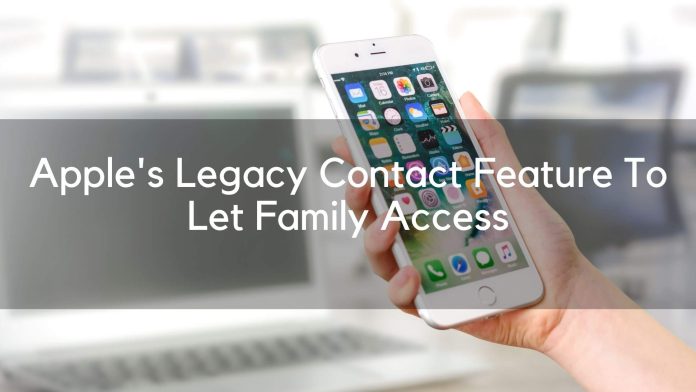The upcoming iOS 15.2 version comes with a new feature, called Legacy Contact. With Apple’s Legacy Contact feature, a user will be able to keep their close friends with access to their device. As a result, after the user dies, the person who was granted access will be able to access the user’s personal data.
But these things must be done with some process. The user who gives this access will have a special code, which will be used to unlock the user’s device. After the death of the user, a death certificate must be sent to Apple. Then he will get access to the user’s device through that special code.
This will allow the user’s set of legacy contacts to access your messages, photos, notes, and other sensitive data. He can also lock device activation. That’s why Apple’s legacy communication access must be very trustworthy.
Apple’s Legacy Contact Feature is currently in beta. But, soon all users will get this. However, this feature was released in 2021 at WWDC 2021. However, it was not a part of the last version 15 of iOS. But eventually, everyone will get the full feature with iOS 15.2.
Basically, you get these benefits with the Legacy Contact feature. Now let’s take a look at how to add someone to a legacy contact.
Step 1: Firstly go to the setting option
Step 2: Go to Apple ID settings
Step 3: Click on password& Security
Step 4: Now see the Legacy contact feature
Step 5: Click on Legacy contact
Step 6: Now three rules can be seen here, so read all rules
Step 7: Now click on add Legacy contact
Step 8: Confirm your identity with Face ID and Touch ID
Step 9: Now choose someone’s ID from your favorite list
Step 10: Click on next
Step 11: Now a popup screen can be seen describing the work of the Legacy Contact feature.
Step 12: After reading these, tap on the Continue button
Step 13: Now you can see the option to share the access key
Step 14: Here see two ways, one is through iMessage, the other is by printing documents.
You can add one more if you want, in this case, you have to follow the complete steps again. Now let’s see what access they’ll get after adding someone to
Apple’s Legacy Contact Feature:
– Contacts
– Calendar events
– Photos
– Applications
– Notes
– Messages
– Backups
But no worries, you can remove anyone from Legacy Contact at any time. In this case, you also have to follow some steps. Let’s take a look at the steps below.
Step 1: Firstly go to settings.
Step 2: Go to Apple ID settings.
Step 3: Click on password & security.
Step 4: Click on Legacy Contact.
Step 5: Click on the person’s name.
Step 6: Select remove contact.
Step 7: Now a popup message will confirm the removal.
Read More: iOS 15 unleashes Facetime calls on Android!