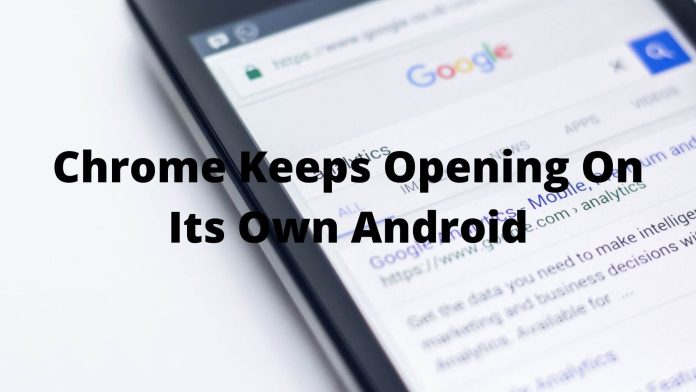Google Chrome is the most used web browser in present days. Everyone loves Chrome for its simplicity and variety of features. As a Google product, it is a trusted app as well.
But if a browser like Chrome starts to misbehave, it becomes a painful headache for the user. One not-so-common problem is that Chrome keeps opening on its own on Android.
The majority of Android users use Chrome as a default browser. You know many iOS users often prefer using Chrome instead of Safari. But the problem we mentioned above mainly occurs with Android users. If you are facing such problems, sit back and relax. It is not a huge issue. So without talking much let’s solve this issue.
Chrome Keeps Opening On Its Own Android, Solutions
First of all, let us assure you that the reason is not a virus or malware. The maximum possibility of this problem can be some kind of awful ads. You know these days many Android phones’ custom UI contain unnecessary ads.
Well, they are necessary for the manufacturers though. These ads can force your browser to open the links. If your default browser is Chrome, obviously the links will open by Chrome.
So, if your Chrome is opening every time you unlock the phone, the main reason can be that. There can be other reasons but those won’t make you suffer much. For example, let’s say you just left unfinished work on Chrome.
That’s why it might be loading up. In other cases, it can be just a software bug. So whatever your problem is with Chrome, Let’s get into the fixations.

How to fix Chrome keeps opening on its own?
Whether your Chrome is auto-opening or behaving weirdly, the fixes are simple. You may think it is for some kind of virus attack, You may look for some antivirus to get rid of this problem, but all these are unnecessary. Trust us Google Chrome is not a weak browser. Google made it secure enough to protect your data and activity.
However, there are 7 very simple tricks to stop Chrome from opening on its own. You can try them respectively to get rid of other problems related to Chrome. If the problem is solved with any of them, you don’t need to try out the next one. So let’s help you out with this. We have listed the 7 quick fixes below.
- Reboot/restart your device
- Turn off Pop-ups and redirect
- Turn off notifications
- Clear cache
- Reset app preferences
- Uninstall and reinstall Chrome
- Factory reset
Reboot/restart your device
If you are facing this problem for the first time, a quick reboot of the device can fix it. As it is the easiest part of our fixes, you can try a quick reboot. Your device may be active for a few days or weeks. Lots of operations go on a smartphone when it is on. That is the reason an active phone drains the battery even when the screen is off.
Instead of pressing the restart button, we suggest you kill all apps. Then turn off the phone and rest it for 5 to 10 minutes so that everything can cool down. Finally, you can turn on the phone. If the problem occurred for some kind of app crash, it will fix automatically after the reboot. When the reboot fails to solve, you should try the 2nd trick.
Turn off Pop-ups and redirect
Pop-ups and redirects can be the culprit behind your Chrome auto opening. You need to turn it off now. For turning this off open Chrome and tap on the three dots at the top right corner. Now tap on settings. The settings option is divided into two parts. At the top part, you will see the basic settings. Scroll a little bit down and here are the advanced settings that we are looking for.
Now open site settings. Inside that look closely for pop-ups and redirects. Once you find it, all you need is to toggle Pop-ups and Redirect options off. After turning it off, simply restart the phone and check if Chrome opens by itself or not. If the problem is still there, probably the next fix will make it work.
Turn off notifications
You can turn off Chrome notifications to prevent unwanted interruptions. It may help to solve your problem. This is another easy and quick fix. For doing this you have to open Chrome and use the settings option in the similar way we did in the previous step. So, go to settings using the three dots and open the same site settings option.
Now similarly look here for the notifications option and turn the toggle off to block all Chrome notifications. Now check whether it is solved or not. Honestly, there are minor possibilities though. We still have the toughest fixes left. Before getting into them, we had to ensure you did the basic parts first.
Clear cache
Clearing cache can help through this issue. If you don’t know how to clear caches of any app, you should learn it now. Not just for Chrome, Clearing cache lightens apps and reduces the possibility of crashing or misbehaving. Let’s check out the ways to clear caches from an app.
*Open the Settings app on your phone
*Select Apps and Notifications option
*Tap on the See All Apps
*Search Chrome and click on it
*Now select the Storage and Cache option
*Tap on Clear Cache
To ensure the cache is clear, you have to check the cache details below after taping on the Clear Cache. Once the cache is cleared you will see 0 MB on the cache detail. Now the problem should not occur again.
Reset app preferences
It is another easy way but very useful. Resetting app preferences reset all permissions for all those you made earlier. As your Chrome is opening on its own, other apps or your UI may be forcing it to open a specific website. Now you have to reset all app preferences. It is quite an easy step.
*Open the Settings app
*Go to Apps and Notifications
*Select All apps
*Click the three-dot icon from the top right corner
*Tap on reset app preferences
*Click Ok
Now all your app preferences will be reset. You can restart the phone quickly and your Chrome issue should be fixed.
Uninstall and reinstall Chrome
If the problem is still there now it’s time to make some hard decisions. Previously we did everything to keep Chrome on your phone so that you do not need to uninstall it. Now you should uninstall it. Because now we have very few ways left. You can directly uninstall it from your home menu. Just tap and hold on to the Chrome icon.
You will probably see two options where one would uninstall or app info. If uninstall appears, you can directly uninstall it using the option. Otherwise, you have to uninstall it by selecting app info. Uninstall Chrome and install it again from Google Play Store. Now it should work properly.
Factory reset
The last option to fix this issue is a factory reset. If no other options worked for you, a factory reset will obviously solve it. Before resetting the factory, you must backup all your data. Because a factory reset can erase all data of your phone. In different Android UI, the restore option remains in different places. But mostly you will find it in the system settings option.
However, you can directly write on the search box and find it out. We recommend taking a backup first before clicking on the factory reset. It will ask for your phone unlocking password. Factory reset may take some time. Once it is done, you can download Chrome again. This time it will work properly.
Summary
Normal software bugs are common in smartphones. Those may seem like a huge issue but it’s actually not. If you are a suspicious person, You may think your phone is affected by viruses. But this type of virus attack is rare. So do not freak out seeing any glitches or bugs in your software system.
Chrome is a well-built browser. There is no reason to move from it for just some little bugs. You know Google is always working to provide you with the smoothest interfaces. So when your Chrome keeps opening on its own Android, you need to be patient and wait for the next update. Because it can be a result of a bad update. With the next one, they’ll fix it up.