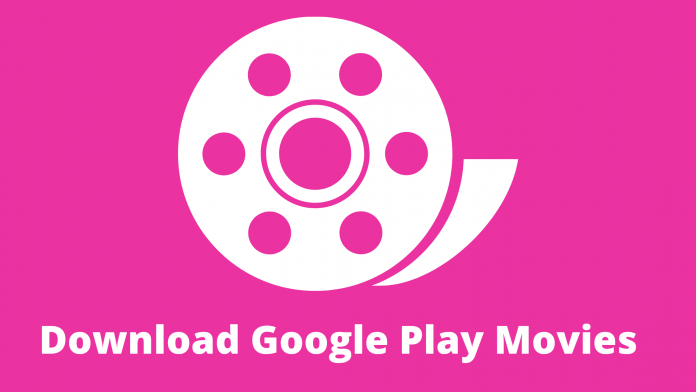Are you trying to download movies from Google Play movies on your SD card? If the answer is yes, then you are going to do it easily in a minute. This service was introduced in 2011 by Google. The name has been changed a few times. Currently, the Google Play movies app is renamed Google TV.
It is a large reserve of all your favorite movies and TV shows. You can own and watch the best movies in ultra-high definition. You can watch and download your favorite videos. Google Play Movies and TV is one of the best apps for watching movies and TV series.
If you are a movie or TV series lover, you may want to download those cool videos on your phone. Are you worried about storage? You can easily download them on your SD card. SD cards maximize your storage for more data. They are compact and you can easily change one. So, today we are going to show you the way to download google play movies into an SD card.
Methods for downloading Google Play Movies on your SD card:
Google Play movies app is designed with every key feature for improving your movie-watching experience. The application is easy to use and allows download for permanent usage. If you have low storage on your device, use your SD card to store them. We are including the easiest way to download Google Play movies videos on your SD card below.
How can you store Google Play Movies to an SD card?
There are a few ways to do it. If you have the Google Play Movies & TV app installed on your phone, launch the app and follow these simple steps.
- Step-1: Select one of your owned movies and play it.
- Step-2: Pause the movie and check the top right corner for three vertical dots.
- Step-3: Click on the dots and select Settings from the pop-up.
- Step-4: In settings, click on the Storage option under downloads.
- Step-5: You will see a pop-up to choose download storage. There should be two options. One is internal storage and another one is the SD card. Select the SD card by clicking the empty dot beside it.
You have successfully done it. From now all your downloaded movies and TV series will be stored on your SD card. You can change it anytime. The important part is you must insert your SD card before starting. If your SD card slot is empty, you cannot see the SD card option in Storage.
We have another way for you to get this same job done. You can use this one too. Follow the given instructions below.
- Open Settings on your phone
- Find and select the Storage option
- Select the Preferred Storage Location
- Set it to the microSD card
Once you do this, all your next downloads will be stored on your SD card. If you are an iPhone user, you have no option to set an SD card. So, the above methods are only for Android smartphone users. The name of the particular options can vary for different android versions. But the way is the same. You just need to find the proper options.
You can search in the search box inside settings by the exact name of the options. Google Play Movies application contains more useful features. If you do not want to buy a movie, you can just rent it for a very low cost. That’s how you can save your money at the same time watch your favorite movie in real high definition.
If your expected video is already downloaded and stored on internal storage, you can just move it to the SD card. You have to explore the file in the file manager and select options for the specific files. You will find the move option there. Using this you can move files from your internal storage to the SD card.
What are the benefits of downloading from Google Play Movies?
You know every movie or video streaming platform doesn’t allow downloading. But this app made it simple. You will find 4K videos and download them usually. All newly released movies and TV series are available here. Google always keeps the collections Up to date.
You know Netflix downloads last for only seven days. Actually, Google has its unique strategy to attract us. All the time you cannot stay under strong internet coverage. Higher-resolution made the videos heavy to stream. This application is hard to find in all countries.
That’s the reason it would be a clever idea to download and keep the media stored for further consumption. If you are going abroad and out of network, the downloaded files will still be there for entertaining you. There are other benefits of using SD card storage.
Your data will be kept safe if you change the phone. It makes a route to transfer data quickly. You just need a USB cable or card reader to enjoy your downloaded movie on all of your smart devices. Still not impressed?
You can enjoy the same service by hovering over their website. If you want to use your computer to watch online or download, visit the webpage and use your same ID to enjoy all the facilities. A normal Google search can take you there.
Read Also : Best Multiplayer Games On Steam
Nowadays every smartphone comes with large built-in storage. So, if you have space in your ROM, you do not need to use an SD card to download movies from anywhere. But for offline consumption storage, an SD card is a good alternative. You must go for the best quality SD card otherwise it can get damaged easily.
There are a few good applications available for movie streaming. But every time, people love every Google service. Here Google Play movies and TV application is a step ahead by providing a permanent download option. You just have to purchase your favorite movie and you can do anything you want with it.