To restore recently closed tabs, go to your browser’s menu button, find the restore closed tabs menu, and click it or press CTRL+SHIFT+T. You can also find recently closed tabs on the history page of your browser. Different browsers have different user interfaces so, follow our detailed guide for restoring recently closed tabs.
Closing important tabs are an annoying browsing mistake we make every day. Moreover, there is always the chance of automatically crashing and restarting the browser if you use a low configuration device. In this case, losing your essential browsing data can cost you a lot of time and effort. But what’s the solution?
Internet browsing has become a daily necessity for most people nowadays. With this growing necessity, simple mistakes while browsing has also become a daily thing. But the good news is internet browsers are also becoming smarter with time.
Most reputed browser closely inspects user experience and try to improve it with time. One such improvement is giving us the option to restore accidentally closed tabs or windows while browsing. But how to do it?
Well, I’ll be your guide on the quest to restore closed tabs. So, stay tuned.
In this article, I will discuss how to restore recently closed tabs on some of the most famous browsers. So, let’s find out.
Restore Closed Tabs In Chrome
Chrome is the most used browser according to the number of users. Chrome is famous for its simple design and good user experience. It’s pretty smart too. Let’s find out how to restore closed tabs.
- Go to the top right corner and click the three dots.
- The menu of your browser will be opened.
- Go to the history option.
- In history, you will find the recently closed tab list.
- Open it, and you are set.

If you don’t want the hassle, you can also press ctrl+shift+T to open the recently closed tabs in chrome.
Restore Closed Tabs in Firefox
Mozilla’s Firefox is the second most popular browser according to the number of users. It used to be the most famous one. But it lost its popularity with the release of a more versatile Chrome browser.
With time firefox has solved most of its old issues and became a smart browser. Now, let’s find out how to restore closed tabs.
- Right-click on the opened tab, and you will find a menu bar like the picture.
- Chose the Undo closed option, and your recently closed tabs will be automatically restored.
- If you don’t find the option here, go to the browser menu bar.
- Select history.
- You will find an option to restore closed tabs.
- Click it, and it’s done.
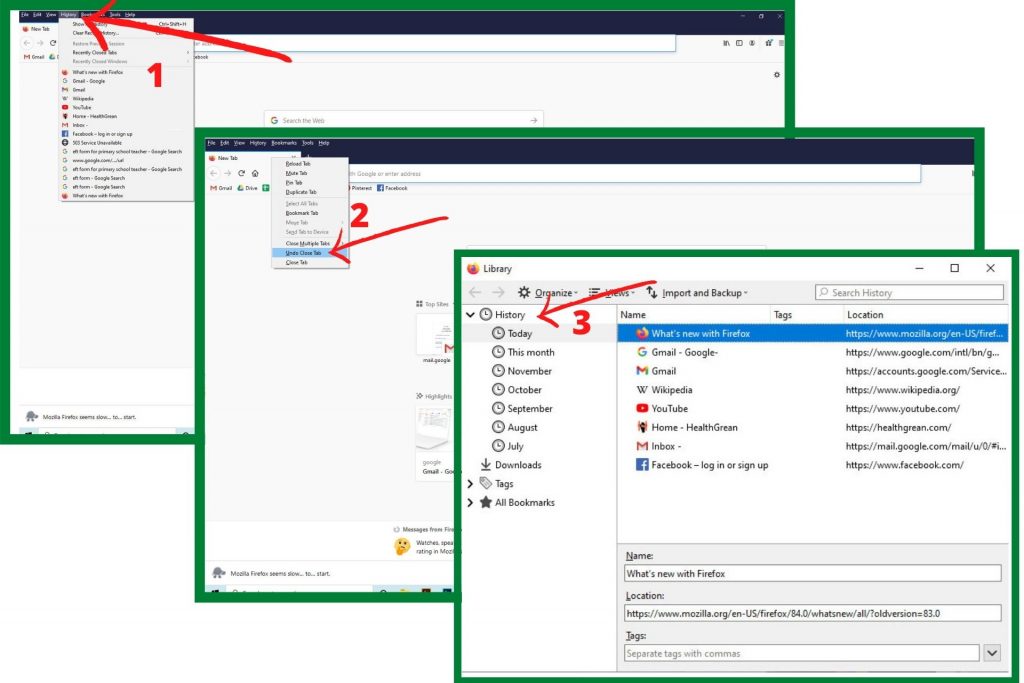
Restore Closed Tabs in Opera
Opera is another popular browser. It is most popular in the smartphone section. But many people love their fast interface on the PC too. Moreover, the opera browser has built-in VPN services for secure browsing.
Now let’s find out how to restore recently closed tabs on this browser.
- Like Firefox, opera has the same option for recently closed tabs. Right-click on any account and click reopen closed tabs.

Opera browser does not have any other option to restore closed tabs. But you can always go to the history and restore the recently canceled tabs.
Restore Recently Closed Tabs Safari
Apple is the second-largest platform after windows. We all know how optimized MacOS is. Another good thing about MacOS is it comes with a super fast and secure Safari browser.
Macs Safari browser is one of the best browsers. It is even smarter than most windows browsers. It provides an excellent experience for its users. So, let’s find out how to restore recently closed tabs in safari.
- Press ctrl+z to automatically restore the last closed tab. You can also press ctrl+shift+T to reopen all the recently used browsers.
- Another simple way is to go to the history option of the menu bar and click it.
- After that, click Reopen last closed tabs.
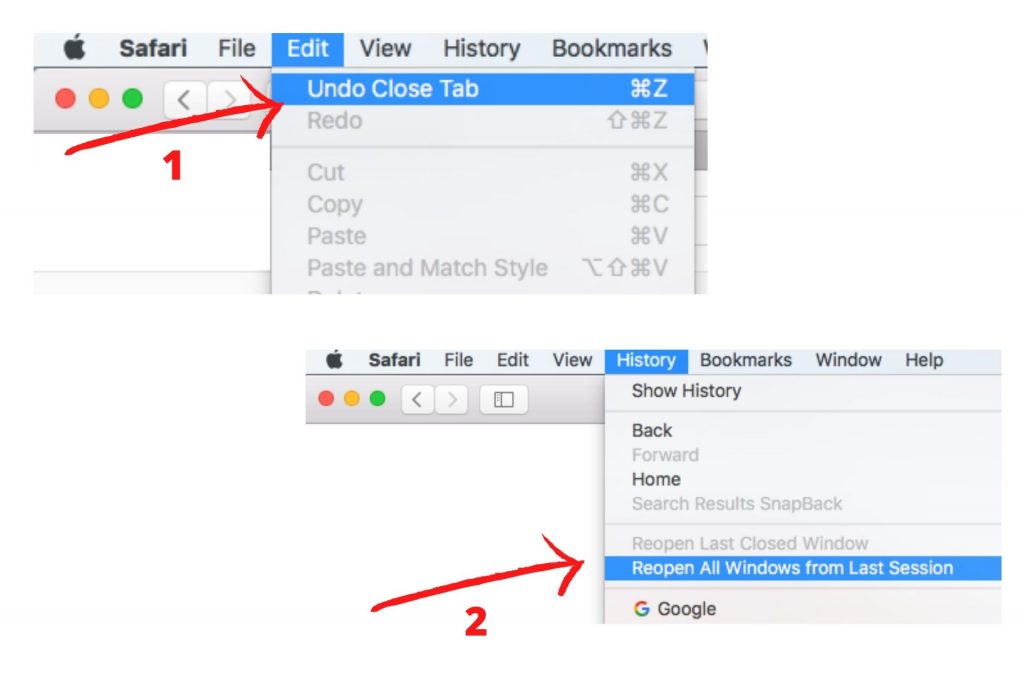
This is how you restore recently closed tabs in 2021. I talked about how to do it on some of the most famous browsers. But you can also restore any closed tabs by just pressing ctrl+shift+T on any other browser as it is a global shortcut. However, stay safe and happy browsing.
Read Also: 5 Best Internet Browser of 2021

