There are several ways to speed up a Windows 10 PC. But the most effective one’s are
– Booting your Windows 10 into an SSD. It will give your PC a significant amount of speed boost.
– You should always make sure your Windows 10 is up to date and running at High-performance mode.
– You should also uninstall unused power-hungry software, change your startup settings, and turn off special graphics effects for better performance.
So, is that all you need to know about how to speed up Windows 10? No, for better performance, you have to follow other tweaks too.
Who does not want a faster PC? Even though Windows 10 is the fastest operating system in Microsoft history. Yet most of us face slowdown issues with windows 10. Why is that?
Ever wondered how NASA managed to concur the moon and space with almost a thousand times less powerful computer than today?
The answer is by being minimalistic. They didn’t waste any computing or processing power on an interface, multi-tasking, or unnecessary programs. But today, we use a ton of RAM and processing power on a fancy interface, multitasking, and unnecessary programs. As a result, our Windows 10 PCs become slow or sometimes unusable.
So, what are the solutions? Well, let’s find out.
How To Make Windows 10 Faster
Windows 10 is a fast operating system. But because of pre-loaded bloatware, special effects, and heavy interface, it becomes slower to us. So, if you really want to make your windows 10 pc faster, you must get rid of those. Follow the below steps for better results.
1. Get Rid of All The Bloatware & Unwanted Programs
Most modern PCs come with a ton of third-party loaded bloatware and unwanted programs. These unwanted programs running in the background. They use a hefty amount of your ram. Bloatware also wastes a lot of processing power. Moreover, these programs also take a lot of your disk space. As a result, your Windows 10 PC becomes slow.
To solve this problem, you have to make your PC as minimalistic as possible. Find out all the programs that you never use. You should also find out which programs run in the background by using the task manager. Make a list of them and uninstall them as soon as possible.
Or you can use third-party software to bulk uninstall. There is much third-party software that serves this purpose. Among them, BCuninstaller has a good rating. It’s completely free and safe to use. You can download it from github.com and bulk uninstall all the unwanted programs.
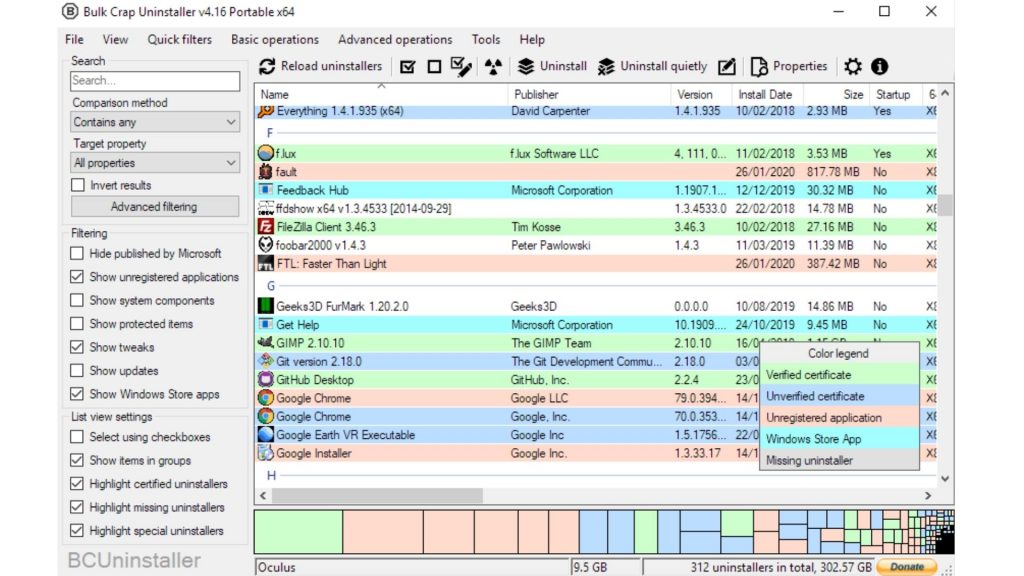
2. Always Keep Your Windows 10 Up To Date
Microsoft provides regular patches and updates for window 10. Most of us think these updates are annoying and time-consuming. As a result, we don’t update our Windows and use an older version of Windows 10. This is another reason why our Windows 10 systems become slow.
So, always check for new updates and keep your windows 10 updated. These updates will not only increase your PC’s security. They will give a performance boost too. Moreover, updates solve major Bugs too. So, updating Windows will surely make your PC faster. To update or check for updates.
– Go to your PC settings.
– Click Update & security.
– Install any current updates you find.

3. Turn On High-Performance Mode
Windows 10 has a High-Performance mode built-in. Most of us have no idea about this feature. Because now laptops are more frequently used than PCs, and this feature consumes a lot of energy. So, Microsoft decided to hide this feature in Windows settings for power-efficient laptops.
But using this feature won’t cost a PC user anything. Moreover, the High-Performance mode enables the full computing or processing power of your Windows 10 System. So, turning on this feature will give a significant performance boost to your PC. To turn it on.
– Go to your search panel and search for the Control Panel.
– Click “Power Options” in the control panel.
After that, choose “High performance” and enjoy it.

If you are a laptop user, you won’t be able to do it.
4. Turn-off Windows special effects
As I mentioned earlier, your windows 10 system uses a lot of special effects to make your user experience better. But these fancy interfaces have some downsides too. They use a lot of your PCs processing power for graphics processing. As a result, your Windows 10 System becomes slow.
So, for better performance, you should turn-off these special effects. You won’t notice anything serious if you turn off these effects. Follow these steps to turn them off.
– Go to your search panel and search for the Control Panel.
– Find and click the “System.”
– After that, find “Advanced system settings.”
– On the System Properties window, find the Advanced tab and click “Settings.”
– Then turn off special effects.
– You can also go for “Adjust for best performance.”

5. Disable Transparency Effects
Most of us don’t notice that there is a special transparency effect in Windows 10 systems. Go to any system tab or multitasking tab, you will notice the transparency effect. It was given for aesthetics. Yet most of us don’t even notice this effect. But it takes a lot of power for a graphical interface. This is a complete waste of your PC’s processing power. Moreover, it makes your Windows 10 system slow too.
So, if you want to save your processing power and make your PC faster, Please disable this effect. To disable it, follow the below sequence.
– Go to your PC’s Settings option.
– Find and choose “Personalization.”
– After that, click “Colors.”
– Scroll down, and you will find “Transparency effects” just after more options.
– Slide the below button to turn off “Transparency effects.”
Don’t worry; you won’t lose the aesthetics of your PC. Chances are you wouldn’t even notice.
These are some of the most fruitful ways to make your windows 10 PC run faster and smoother than ever before.

But there is another issue which windows 10 users complain about. That is the slow startup issue. So, what’s the solution to that? Well, let’s find out.
How To Speed Up Windows 10 Startup
The reason behind these windows 10 slow startup is too many startup apps running in the background and hard drive. Most windows 10 users complain about this particular issue. To solve the slow Windows startup issue, please follow the below steps.
1. Disable Unnecessary Startup App
There are a lot of unnecessary apps that run in the background of your Windows 10 system. Among them, the most harmful ones are those who run while booting up your system. Because they consume a lot of your RAM and processing power while booting your Windows system on. As a result, your system becomes inefficient and slow down your startup time.
So, if you want a faster startup, disable those unnecessary startup apps. To disable them
– Press ctrl + alt + delete to open the start menu.
– You will find “Task Manager” just above the cancel button.
– Choose “Task Manager.”
– Inside Task Manager, tab click “Startup.”
– Inside “Startup,” you will find all the startup apps of your device.
– If you find an app you don’t want to run at startup and choose “Disable.”
– Please don’t disable any system app or Microsoft one drive. It may end up making your password recovery process hampered.
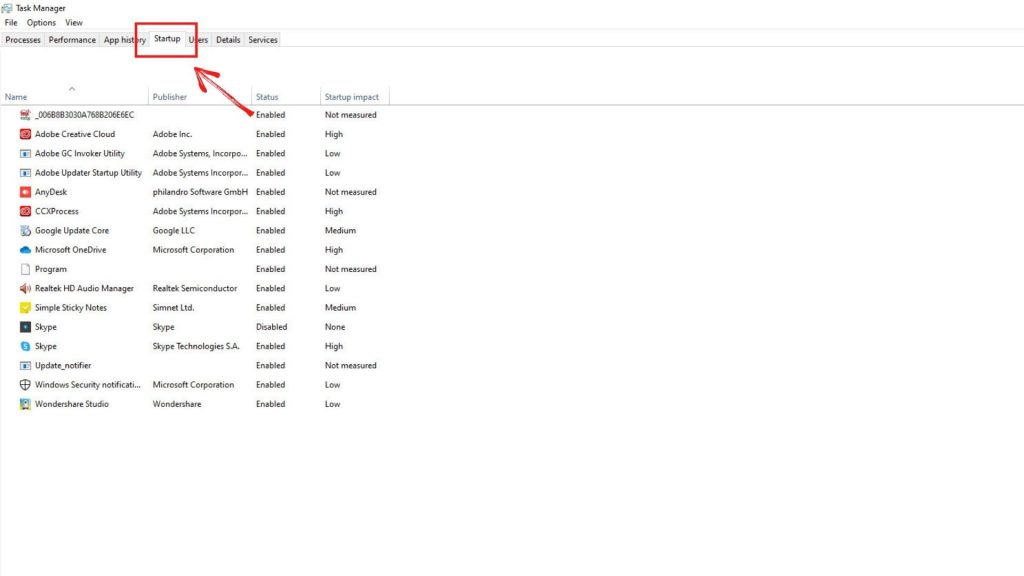
2. Using An SSD
Installing a Solid State Drive or SSD can give you a significant startup boost. It is the single most upgrade that can make your system as fast as possible. Our traditional hard drives are spinning base. This hard drive system has a flaw in slowing down with time. But an SSD is like a register or RAM. So, SSDs are way faster than traditional hard drives.
So, if you want to make your startup and overall system faster, install an SSD into your motherboard. SSDs are cheap and effective at the same time! Just remember to boot your Windows 10 file and necessary programs into your SSD for better performance.
Go for an M.2 or NVMe SSD while purchasing an SSD if your system supports it. Otherwise, go for a SATA3 SSD.
These are all the tricks to make your windows 10 system faster. But What about a laptop?

How To Speed Up Windows 10 Laptop
All the above-mentioned suggestions work on a laptop too. But after applying all those, many users find their laptops still a bit slow. Let’s find out the solutions.
– Laptops have a conjured or small body. So, it is pretty common to face overheating issues. Overheating causes slowdown too. To solve these, use your laptop on a solid surface. Never use them on the bed. You can also use external coolers if needed.
– Most laptops have less RAM. Windows 10 requires a 4GB ram. But 4GB ram is not enough. So, if your laptop has 4GB or less RAM, try upgrading the RAM. It will give a significant boost to your system.
This is how to speed up Windows 10. By implementing the above-mentioned tactics, you can give your system a significant speed boost. One more suggestion, please ignore the advertised speed boost windows apps. Most of those don’t work. Moreover, they can cause a security risk.




